Instructions for Linux
Install the PeerName Extension on Linux
Step 1:
Open your web browser and visit the official PeerName website: https://peername.com
Navigate to the “Extensions” section or find the browser-specific download links for the PeerName extension.
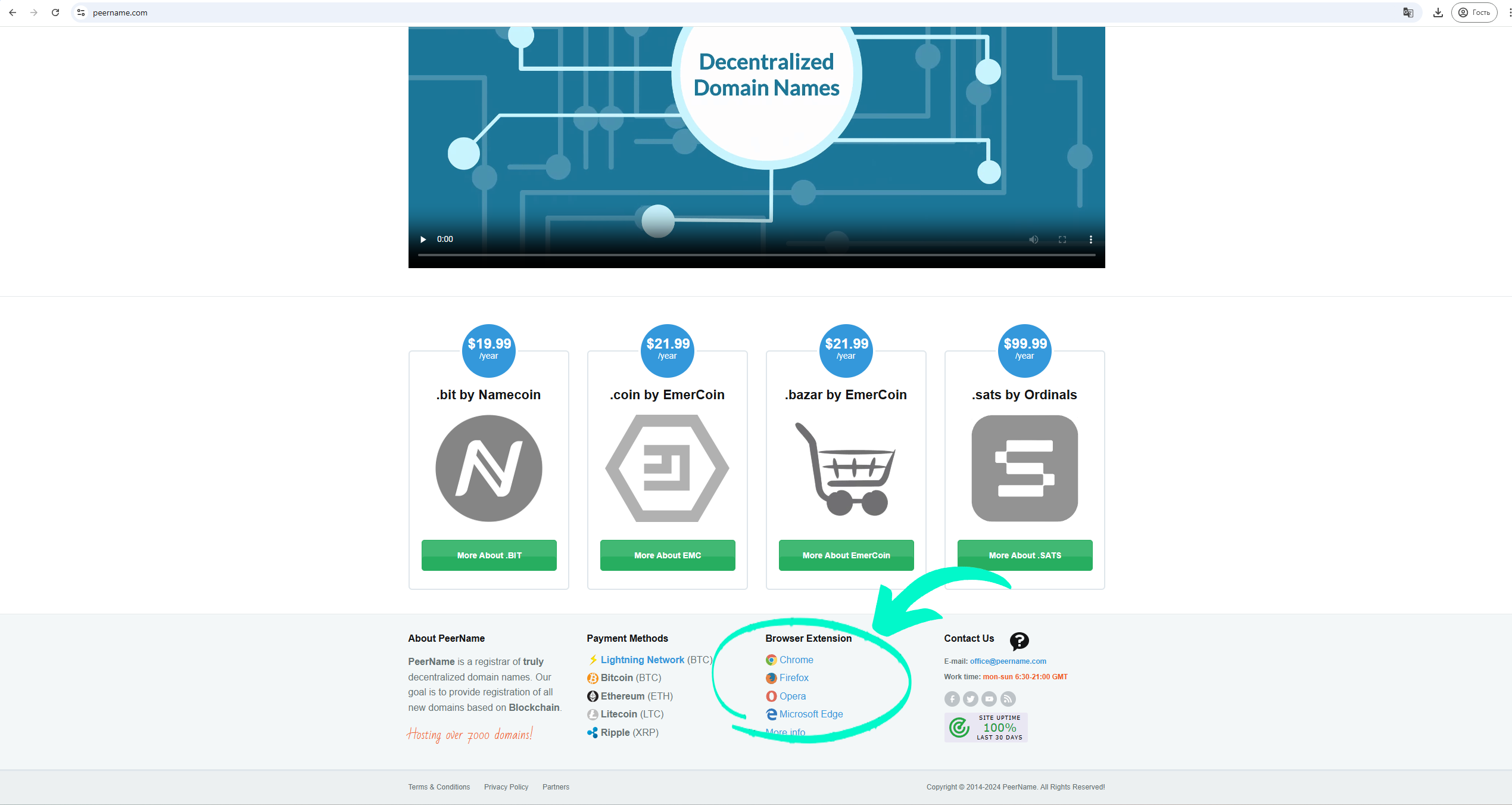
Step 2: Select the extension suitable for your browser and click on the “Add to [Browser]” button or “Install”. PeerName offers support for popular browsers like Chrome, Firefox, and Opera.

Step 3: Confirm the installation by clicking “Add Extension” or the equivalent confirmation prompt for your browser.
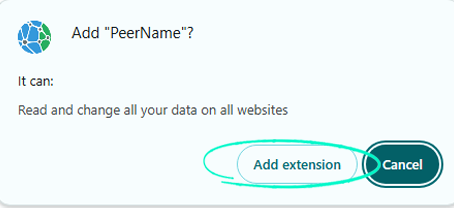
Step 4:
Once installed, make sure the extension is enabled in your browser’s extension or add-on settings.
For Chrome: Go to the Chrome menu > Extensions > ensure PeerName is toggled on.
For Firefox: Go to the Firefox menu > Add-ons > Extensions > make sure PeerName is active.
For Opera: Go to the Opera menu > Extensions > ensure PeerName is enabled.
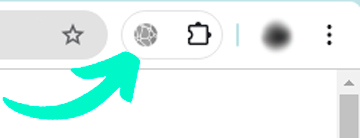
Step 5: To confirm that PeerName is working correctly, visit a decentralized domain such as http://just-service.bit.

If the domain resolves, the installation has been successful, and the extension is working.
